In this page you can find all the help information as Frequently Asked Questions (FAQs) needed for you about how to use the CLIx Platform (https://clixserver.tiss.edu)
Before reading this page please read the Student FAQs.
1. What is My Desk?
My Desk is the section that is unique to every login user.
My Desk contains two more sub-sections: My Courses and My Progress.
My Progress displays unit level Progress Report of each logged in user.
That is, My Progress is an aggregated dashboard of how an individual user is progressing in the CLIx learning journey.
4. How is the CLIx Learning Tree structured?
CLIx curriculum learning tree is structured as: Modules -> Units -> Lessons -> Activities.Modules contain units; Units contain lessons; Lessons contain activities, and; Activities contain text, images, audios, videos, tools, games and assessments.
5. What is Explore?
Explore is the main section of CLIx Platform. Here you will find ALL the Modules and Units under Courses sub-section. You will also find School's Workspace under Workspace sub-section.
6. What is Group Progress?
Group Progress will display the unit level performance of all the learners active in that unit.
The details include unit and lesson completion status, total points gained, gallery upload, note making and interactions.
When a teacher clicks on a student’s name, the detailed view of that student will be displayed.
The detailed view will be same as Progress Report that the individual students can see themselves with their login id.
7. What additional privileges/accesses does a teacher have on the CLIx platform?
A teacher has access to some additional features, such as Teachers can,
1. View all students’ progress reports in Group Progress
2. View teacher help page in an activity
3. Edit and delete students’ e-Notes
4. Edit and delete comments made by students
5. Upload files in Gallery
6. Edit/Delete file uploads by students in the Gallery
7. Export Lessons into epubs
8. Design and Curate School's Workspace
9. Design and Curate Personal Workspace (My Workspace)
8. What is School's Workspace?
School's Workspace is a space where all students and teachers in your school can collaboratively work to create interesting learning content.
9. What is My Workspace?
My Workspace is the private space for a teacher.
A Teacher can create Lesson plans, Activities maintain Blog for personal purposes. No one else will be able to see anything.
You are also encouraged to go through section 3. Help FAQs for course authors and content developers to learn more.
Last Updated on: May, 2018.
[Contributed by administrator on 21. Januar 2022 19:44:39]
Welcome to Teacher FAQs
Before reading this page please read the Student FAQs.
My Desk is the section that is unique to every login user.
My Desk contains two more sub-sections: My Courses and My Progress.
My Courses displays all the In-Progress and Completed CLIx units of a logged-in user.
My Progress displays unit level Progress Report of each logged in user.
That is, My Progress is an aggregated dashboard of how an individual user is progressing in the CLIx learning journey.
CLIx curriculum learning tree is structured as: Modules -> Units -> Lessons -> Activities.Modules contain units; Units contain lessons; Lessons contain activities, and; Activities contain text, images, audios, videos, tools, games and assessments.
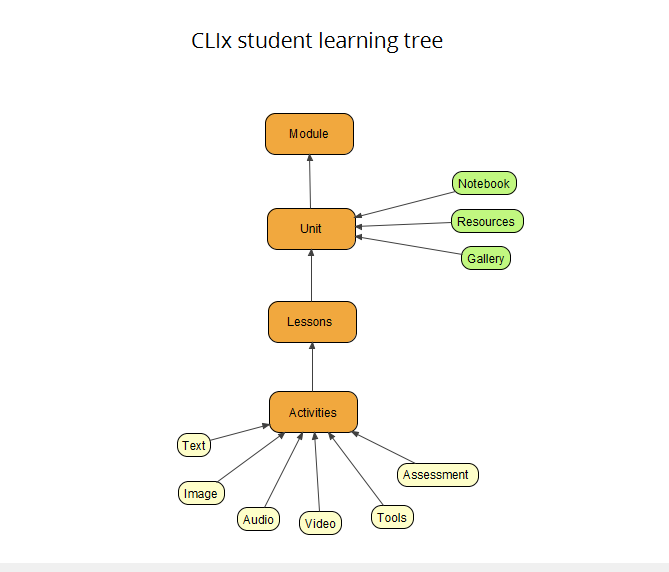
Explore is the main section of CLIx Platform. Here you will find ALL the Modules and Units under Courses sub-section. You will also find School's Workspace under Workspace sub-section.Group Progress will display the unit level performance of all the learners active in that unit.
The details include unit and lesson completion status, total points gained, gallery upload, note making and interactions.
When a teacher clicks on a student’s name, the detailed view of that student will be displayed.
The detailed view will be same as Progress Report that the individual students can see themselves with their login id.
2. View teacher help page in an activity
3. Edit and delete students’ e-Notes
4. Edit and delete comments made by students
5. Upload files in Gallery
6. Edit/Delete file uploads by students in the Gallery
7. Export Lessons into epubs
8. Design and Curate School's Workspace
9. Design and Curate Personal Workspace (My Workspace)
School's Workspace is a space where all students and teachers in your school can collaboratively work to create interesting learning content.
My Workspace is the private space for a teacher.
A Teacher can create Lesson plans, Activities maintain Blog for personal purposes. No one else will be able to see anything.
You are also encouraged to go through section 3. Help FAQs for course authors and content developers to learn more.
Last Updated on: May, 2018.