Using Text Tool
Text tool allows to add text in the page. Using the text tool we can add the text in the label like "Name", "Roll No", "Class", "Division", "Subject", etc.
Now we will see how to add the text in the label.
To add text :
- Go to the Toolbar on the left-side of your Inkscape
- Look for the Text tool with “A” symbol
- Click on the Text Tool button and move the pointer on the page
- Now click the mouse button where the text is to be added. You will see a blinking line where you can start typing the text.
- Now type the “Name” , “Class”, “Division”, “Subject”, etc. as the label content which will give space for writing your name, class, division, subject, etc. (any other options can also be given for the content space)
Example of the label with text contents is shown below:
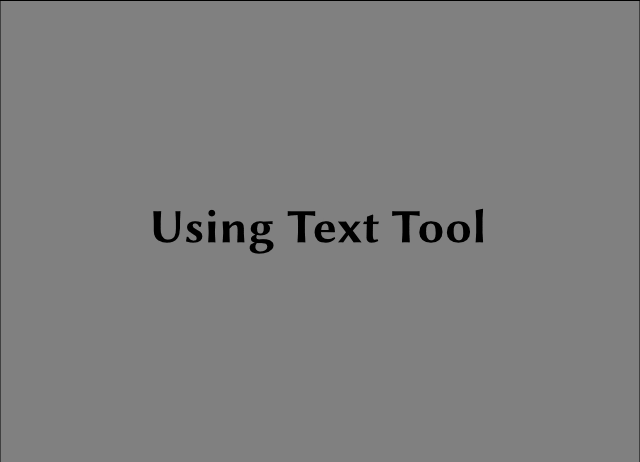
Giving Title to Object Chart
- The object chart should have a relevant "Title" and it should also show who created it.
- The title and creator can be as shown below: