Resizing the Image
బొమ్మ ని పెద్దగా లేదా చిన్నగా చేయుట
IMPORTANT NOTE: While changing size of the image, press the " Ctrl " button on the keyboard and then change the size using mouse as show below to maintain the aspect ratio of the image.
ముఖ్య గమనిక: బొమ్మని పెద్దగా లెదా చిన్నగా మార్చేటప్పుడు, కీబోర్టుపై " Ctrl " బటన్ ని నొక్కండి మరియు ఇమేజ్ యొక్క అంశం నిష్పత్తి ని నిర్వహించేందుకు ఈ కింద చూపించినట్లుగా మౌస్ ని ఉపయోగించి సైజు మార్చండి.
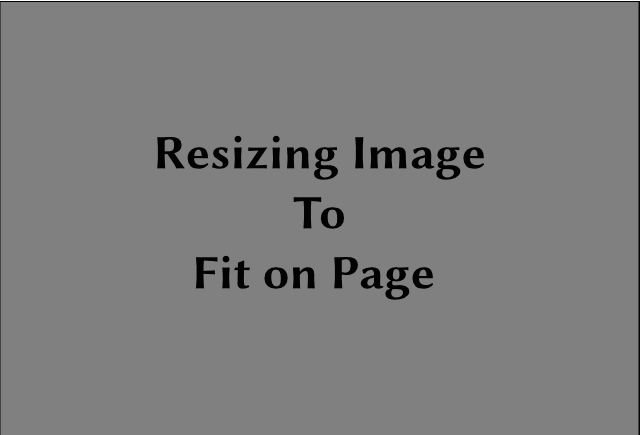
Adding a Background
బ్యాక్ గ్రౌండ్ చేర్చుట
-
Background is similar to the paper sheet that we use to make a chart
-
బ్యాక్ గ్రౌండ్ అనేది మనం చార్టు తయారుచేయడానికి ఉపయోగించే కాగితము మాదిరిగా ఉంటుంది
-
So we have to add a background in to the page to put the images on the chart
-
కాబట్టి ఇమేజ్ లను చార్టుపై పెట్టేందుకు పేజీలో మనం బ్యాక్ గ్రౌండ్ చేర్చాలి.
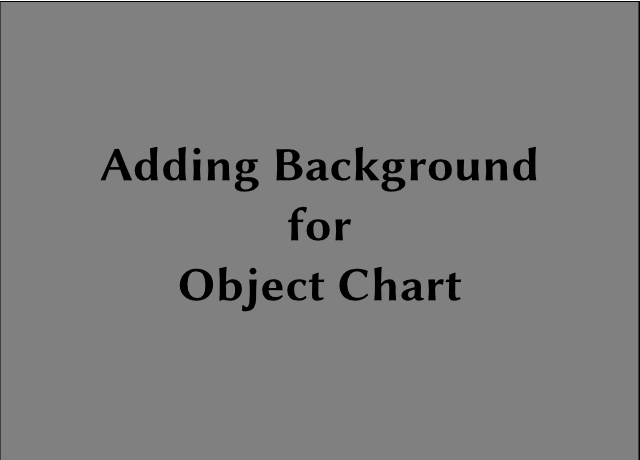
Using Resource images
రిసోర్స్ బొమ్మ లను ఉపయోగించుట
To add the images in to the object chart we have to download the images from the " Raw Material " tab.
బొమ్మలను వస్తువు చార్టులో చేర్చడానికి మనం బొమ్మలను "Raw Material" ట్యాబు నుంచి డౌనులోడు చేసుకోవాలి.
-
This section of the platform has many images and other resources that can be used for making the chart
-
Select the images for the chart matching the theme from the range of images in the resources
-
The downloaded images will be saved in the " Downloads " folder of the computer your working on
-
In the below video you can see how to navigate to the " Raw Materials " and download the images
-
ప్లాట్ ఫామ్ లోని ఈ సెక్షన్ లో అనేక బొమ్మలు మరియు చార్టు తయారుచేయడానికి ఉపయోగించగల ఇతర రిసోర్స్లు ఉన్నాయి
-
రిసోర్సెస్ లోని బొమ్మల శ్రేణి నుంచి థీమ్ కి సరిపోయే చార్టు కోసం ఇమేజ్ లను సెలెక్ట్ చేయండి.
-
డౌనులోడు చేసిన బొమ్మ్లలను మీరు పనిచేస్తున్న కంప్యూటర్ యొక్క "Downloads" ఫోల్డరులో సేవ్ చేయాలి.
-
"Raw Materials"కి ఎలా వెళ్ళాలో మరియు బొమ్మలను ఎలా డౌనులోడు చేసుకోవాలో కింద ఉన్న వీడియోలో మీరు చూడవచ్చు.
Aligning the Objects
వస్తువులను ఎలైన్ చేయుట
-
We will use the Align Tool in Inkscape to place the objects in a correct order
-
వస్తువులను సరైన క్రమములో పెట్టడానికి ఇంకుస్కేప్ లో మనం ఎలైన్ టూల్ ని ఉపయోగించాలి.
-
This will help us create nice looking charts
-
అందంగా కనిపించే చార్టులను తయారుచేసేందుకు ఇది మనకు సహాయపడుతుంది.
Opening the Align Options Tool Bar
NOTE : While aligning a object please change the " Relative To " option to " Selection "
Align Object on Horizontal Axis To Left, Right or Center
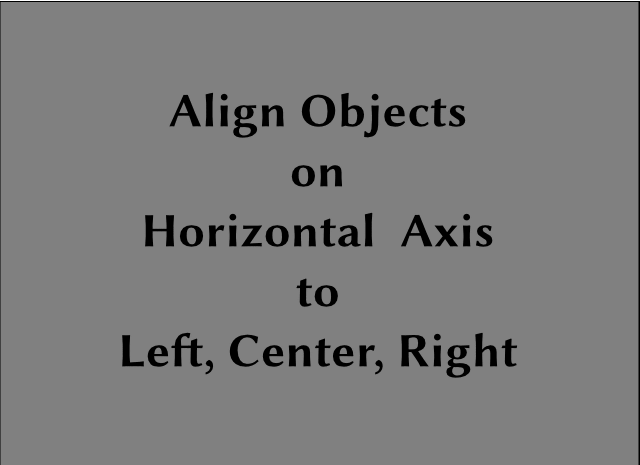
IMPORTANT NOTE : While aligning a object we have to select two object by first selecting the object and then pressing "Shift Key" on keyboard and selecting background
Align Object on Vertical Axis To Left, Right or Center
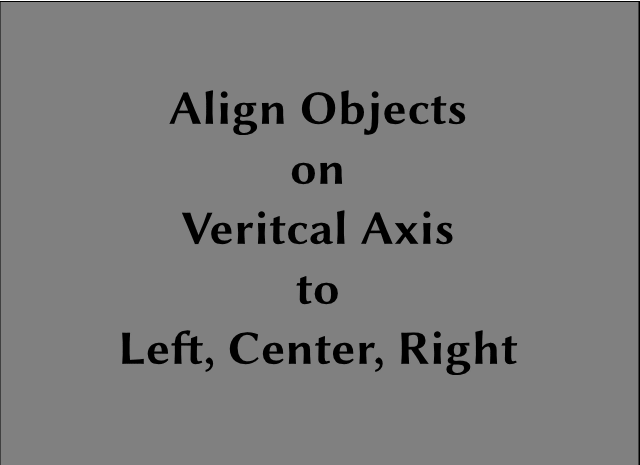
IMPORTANT NOTE : While aligning a object we have to select two object by first selecting the object and then pressing "Shift Key" on keyboard and selecting background
Adding Images to Page
పేజీకి బొమ్మలను చేర్చుట
-
The downloaded images are saved on the computer in the " Downloads ".
-
డౌనులోడు చేసిన ఇమేజులను కంప్యూటరులో "Downloads"లో భద్రపరచలి.
-
Look at the image below to see how to add images to the page in Inkscape
-
ఇంకుస్కేపులో పేజీకి బొమ్మలను ఎలా చేర్చాలో చూసేందుకు ఈ కింది ఇమేజ్ ను చూద్దాం.
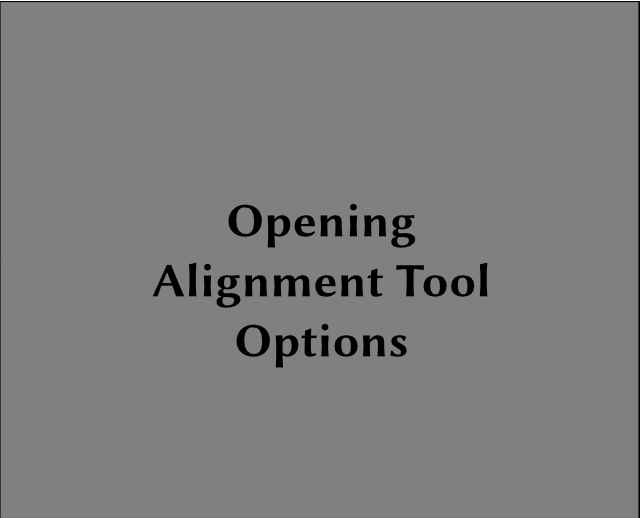
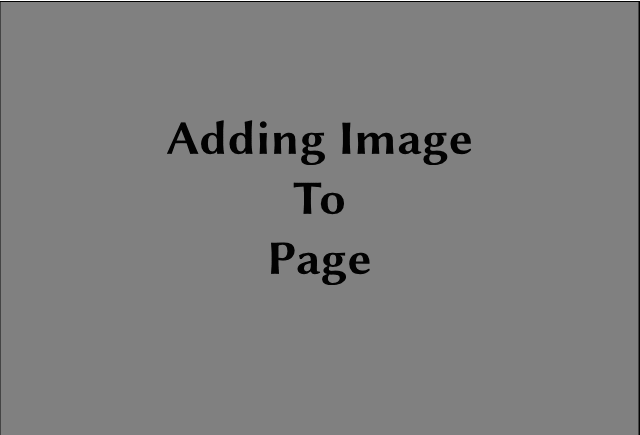
Choosing a Chart Template & Arranging the selected images
చార్టు టెంప్లేట్ ని ఎంచుకొనుట మరియు ఎంపికచేసిన బొమ్మలను ఏర్పాటుచేయుట
The arrangement of the images in the chart can be done in various ways.
చార్టులోని బొమ్మల ఏర్పాటును వివిధ రకాలుగా చేయవచ్చు.
Some sample templates are shown below:
కొన్ని శాంపిల్ టెంప్లేట్ లు ఈ కింద చూపించబడ్డాయి:
You can choose any one template that you like.
మీకు ఇష్టమైన ఏదైనా ఒక టెంప్లేట్ ని మీరు ఎంచుకోవచ్చు.