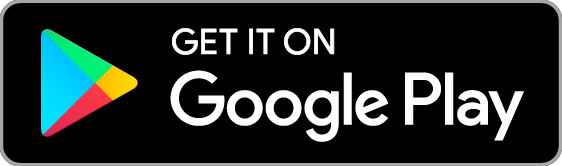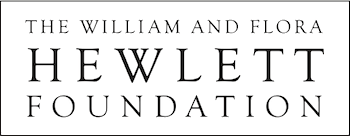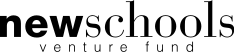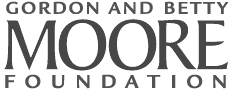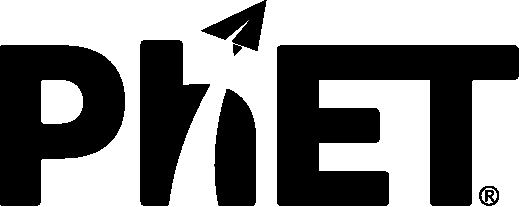What are the System Requirements for running PhET simulations?
HTML5 sims:
The new HTML5 sims can run on iPads and Chromebooks, as well as PC, Mac, and Linux systems.
iPad:
iOS 9+ Safari
The HTML5 PhET sims are supported on iPad2 or later. For iPad compatible sims click here.
Android:
Not officially supported. If you are using the HTML5 sims on Android, we recommend using the latest version of Google Chrome and Android 4.1+.
Chromebook:
Latest version of Google Chrome
The HTML5 and Flash PhET sims are supported on all Chromebooks. For Chromebook compatible sims click here.
Windows Systems:
Microsoft Edge and Internet Explorer 11, latest version of Firefox, latest version of Google Chrome.
Macintosh Systems:
OS X 10.10 or later, Safari 9+, latest version of Firefox, latest version of Chrome.
Linux Systems:
Not officially supported. Please contact phethelp@colorado.edu with troubleshooting issues.
Java and Flash sims:
The Java and Flash simulations will run on most PC, Mac, and Linux systems. Detailed system requirements for running the original sims are:
Windows Systems:
Windows 10, 8.1, 7
RAM: 256 MB
Browsers: Microsoft Edge and Internet Explorer 11, Firefox, Chrome
Latest version of Java
Macintosh Systems:
Mac OS X 10.9.5+
Administrator privileges for installation.
A 64-bit browser (Safari, Firefox, or Chrome for example) is required to run Oracle Java on Mac OS X.
Latest version of Java
Linux Systems:
Oracle Linux 5.5+1
Oracle Linux 6.x (32-bit), 6.x (64-bit)2
Oracle Linux 7.x (64-bit)2
Red Hat Enterprise Linux 5.5+1, 6.x (32-bit), 6.x (64-bit)2
Ubuntu Linux 12.04 LTS, 13.x
Suse Linux Enterprise Server 10 SP2+, 11.x
Browsers: Firefox, Chrome
Latest version of Java
I'm getting a message saying "Running with low graphics quality. WebGL is not enabled or not available." What does this mean?
WebGL is not supported on all internet browsers. To find more about compatibility, see WebGL Simulation Compatibility.
Do I need to be connected to the internet to run simulations?
No! You can download the entire site using the offline installer or read more about offline use at Offline.
When I click 'Play' on a sim a .jnlp file is downloaded? What's this?
You'll need to first download and install Java.
Once you have that successfully installed Java, click 'Play' to download a .jnlp file. If you receive any messages about the file download, click the 'Keep' button. Navigate to the download location and open the .jnlp file. If you encounter any problems opening the .jnlp see this entry.
What if my browser blocks Flash?
Several internet browsers, including Google Chrome and Safari 10, will begin blocking Flash by default by the end of 2016. Flash will still be bundled with Chrome, but users will be prompted to accept the page. Once a page has been accepted, all pages that display Flash content at that domain (phet.colorado.edu) will be allowed.
You can read more about changing Chrome plugins here.
We are continuing to reprogram our original Java and Flash sims into HTML5, which will allow them to run seamlessly across platforms and devices.
I'm having trouble running the sims, how do I send my information to phethelp@colorado.edu?
Submitting a detailed system report by opening a working HTML5 sim, copy/paste the 'report a problem', and send the information in an email to phethelp@colorado.edu:
- Click the PhET Menu (3 horizontal lines)
- Click "Report a Problem..."
- Copy/paste the output in an email to phethelp@colorado.edu (be sure not to edit the 'Troubleshooting information' section)
If you cannot open an HTML5 sim, please copy/paste the following text in an email to phethelp@colorado.edu: User-agent: "{{USER_AGENT}}"